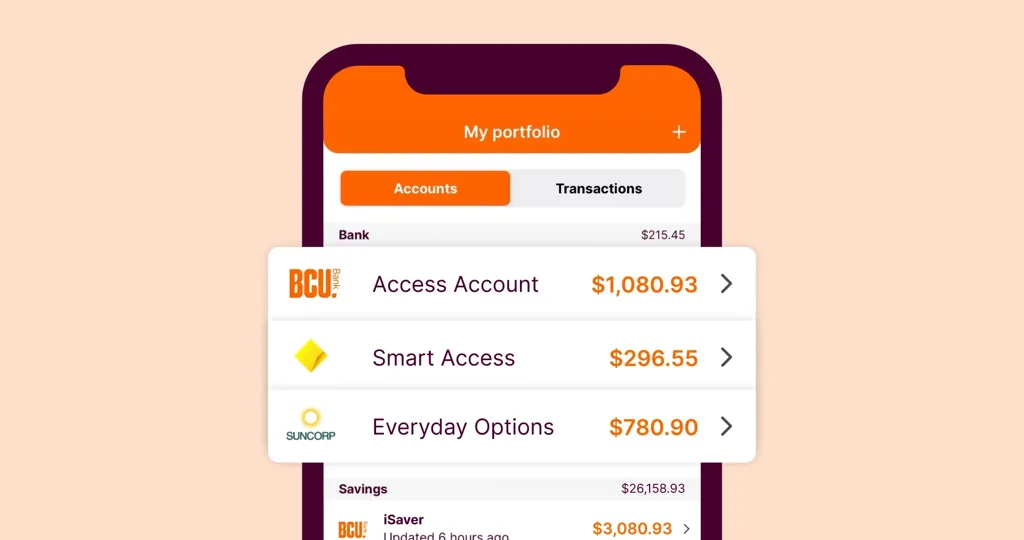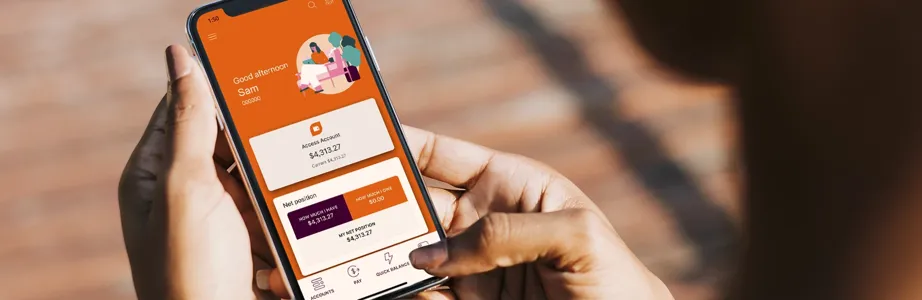
Our mobile app is feature-packed
Getting started with the mobile app
Don't forget – before you can use the BCU Bank app, you'll need to be registered for internet banking.
So much to feel 'appy about
Opening an account online is easy-as
We understand that life can get busy, so we’ve made opening an account online as quick and easy as possible. If you already bank with us, you can open an everyday, savings or term deposit account from the BCU Bank app in minutes.
Keeping your online banking secure
In today's digital world, it's amazing how easy it is to handle everything online – from shopping, to booking appointments, to transferring money. So here at BCU Bank, we prioritise your online security.
For example, when you make a transfer to a new payee, we'll send you an SMS security code to verify the transaction. This way we can make sure only authorised payments and changes are processed, keeping your personal information and money secure.

Because we're here to help
Got a question about our mobile app?
If you forget your BCU Bank app PIN, you’ll need to reregister the app using your internet banking password to reset it.
- If you’re on the app login screen and not using biometrics, tap the 'Forgot your app PIN' link.
- If you’re already logged in, go to Settings > Forgot app PIN and follow the steps to reregister your app.
If your device has biometric authentication (allowing you to use your fingerprint or face to unlock your phone and log in to apps) set up when you first register the BCU Bank app, you’ll be automatically asked if you'd like to use it to log in.
If your app is already registered, you can enable biometrics anytime by going to:
- Android: Settings > Biometric login
- iOS: Settings > Touch ID or Face ID
To turn biometrics off, simply go back to the same setting and toggle it off.