Here at BCU Bank, we're committed to ensuring the safety of our customers online.
We recommend keeping your internet browser up to date to ensure the best possible experience when using internet banking.
We recommend you keep your browser up to date with the latest version. Previous versions may use outdated security protocols, which are considered insecure and support is being phased out by most secure websites.
Browsers other than the ones we have listed below may still work if they support newer security protocols, however, because unsupported browsers aren’t fully tested, certain parts of internet banking may not work perfectly when accessed via an alternative browser.
The default browser on your mobile phone will be updated automatically when operating system updates are installed. If you use a third party web browser, the latest version can be downloaded from the appropriate app store.
To update your browser or for further technical support, please refer to the information provided below.
How to download or update your browser
Download
To download the latest version of Google Chrome visit the Google Chrome website.
Update
To update Google Chrome:
- In the top right, click the Chrome menu.
- Click Update Google Chrome. If you don't see this button, you're using the latest version.
- Click Relaunch.
The browser saves your opened tabs and windows and reopens them automatically when it restarts. If you'd prefer not to restart right away, click Not now. The next time you restart your browser, the update will be applied.
Download
To download the latest version of Microsoft Edge, visit the Microsoft Edge website.
Update
Make sure you've always got the latest version of Microsoft Edge by turning on automatic updates. You'll get updates to Microsoft Edge through Windows Update, including upgrades to the latest version.
To turn on automatic updates:
- In the top right, click the ellipsis icon.
- Click Help and feedback then About Microsoft Edge.
- Ensure Download updates over metered connections is toggled on.
Download
To download the latest version of Mozilla Firefox visit the Mozilla Firefox website.
Update
To update Firefox:
- Click the menu button, click help and select About Firefox.
- The About Firefox window will open and Firefox will begin checking for updates and downloading them automatically.
- When the updates are ready to be installed, click Restart Firefox to Update.
Download
To download the latest version of Apple Safari, visit the Apple website.
Update
You can learn how to update Safari by reading this helpful article on the Apple website.
Download
To download the latest version of Google Chrome visit the Google Chrome website.
Update
To update Google Chrome:
- In the top right, click the Chrome menu.
- Click Update Google Chrome. If you don't see this button, you're using the latest version.
- Click Relaunch.
The browser saves your opened tabs and windows and reopens them automatically when it restarts. If you'd prefer not to restart right away, click Not now. The next time you restart your browser, the update will be applied.
Download
To download the latest version of Microsoft Edge, visit the Microsoft Edge website.
Update
Make sure you've always got the latest version of Microsoft Edge by turning on automatic updates. You'll get updates to Microsoft Edge through Windows Update, including upgrades to the latest version.
To turn on automatic updates:
- In the top right, click the ellipsis icon.
- Click Help and feedback then About Microsoft Edge.
- Ensure Download updates over metered connections is toggled on.
Download
To download the latest version of Mozilla Firefox visit the Mozilla Firefox website.
Update
To update Firefox:
- Click the menu button, click help and select About Firefox.
- The About Firefox window will open and Firefox will begin checking for updates and downloading them automatically.
- When the updates are ready to be installed, click Restart Firefox to Update.
Download
To download the latest version of Apple Safari, visit the Apple website.
Update
You can learn how to update Safari by reading this helpful article on the Apple website.
Because we're here to help
You may also be interested in:
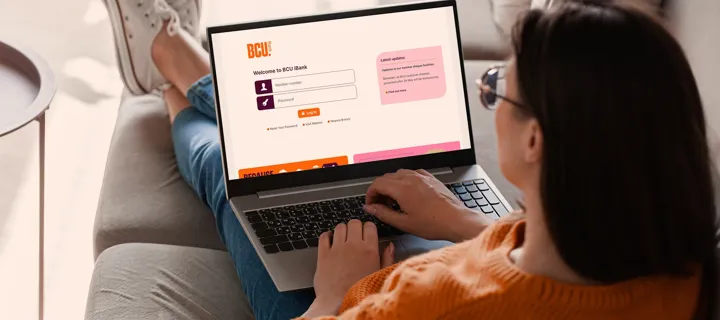
Internet banking

How to get a reading on the privacy of your digital world
Apple devices now have "privacy labels" to help users track the data they are sharing. Learn more about your digital privacy and accessibility.

Five simple things you can do to stay safe online
Take internet privacy into your own hands and understand how to stay safe online. BCU covers all the strategies you can take to ensure your safety.