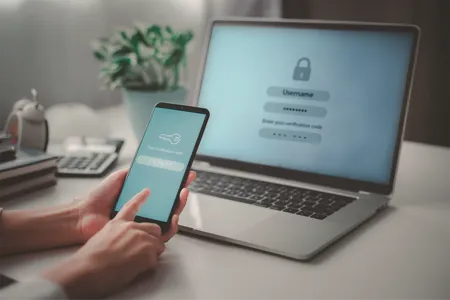
Our smart phones are a central part of our lives – we take photos of family, keep up with friends, plan holidays, do all our banking and even make calls!
That’s a lot of personal information all in one place. Not to mention, the significant cost of a smartphone itself – especially if you have to repair or replace it.
We often remind members about the importance of staying safe online or how to best avoid scams, but it’s just as important to stay secure when it comes to your mobile phone. Let's take a look at our top tips for mobile security...
1. Set a strong passcode
When you’re mostly the only one who uses your phone, it’s tempting not to bother with passcodes or added security. However, if your phone were to fall into the wrong hands, a scammer could have unrestricted access to your personal information via your apps. Social media apps, notepads, and even your photos can contain a lot of personal information, making it easier for hackers and scammers to access your banking information and other sensitive apps.
Ensure you set a strong passcode, password, and biometrics security (fingerprint of FaceID) on your device to ensure it can’t be quickly and easily accessed by the wrong person.
2. Enable remote locking features
If your phone goes missing, ensure you can remotely lock it, or even wipe it in the event you don’t get it back. Turn on your Find my iPhone or Find my Device in your phone’s settings so it can be remotely accessed if it goes missing.
3. Protect your banking
At a minimum, a four-digit PIN is required to access the BCU Bank app, similar to other banks and financial institutions. This passcode should be different from the one used for unlocking your phone. We strongly encourage using fingerprint or face recognition settings as well for added security.
This also applies to any cards loaded into digital wallets on your phone.
4. Be careful when using public charging ports
If your phone is running out of juice and you’ve got your USB charging cable on you, it can be tempting to just plug in to a public charging hub to top up your battery. However, it pays to be careful as some USB ports can be tampered with, exposing your phone to malicious software.
If your phone regularly runs out of battery, consider carrying around your wall charger to reduce the risk. By plugging into a power outlet instead of a USB outlet, you’re taking away the direct USB connection. Alternatively, consider your own power bank, a very handy source of power on the go, no matter where you are.
5. Stick to the real deal
It’s so easy to get access to cheap cables and chargers for your phone, especially from places like eBay or freebies at a local event. But do you really know what you’re getting? Just like USB ports, unlicensed cables can be tampered with, and malicious software installed that can allow hackers to access your information through your phone.
Don’t risk it – buy your cables only from reputable, licensed sellers.
6. Check your apps
While Apple and Google have stringent protocols for apps submitted for sale or download in the App Store or Google Play, Android apps can sometimes be available on third party sites. Unfortunately, this means that more dodgy apps may be available on the app store containing adware or even malware.
Always download from reputable developers. While Google Play isn’t completely free of unsafe apps, it’s a much safer option than many other third-party sites, and if you’re unsure, take the time to Google the developer.
7. Stay scam safe
Phone scams aren’t new and calls to your mobile aren’t exempt. One very common scam involves a person claiming to be from an IT company, telecommunications, or NBN provider who want you to install some software to fix an issue with your internet, or to facilitate your connection to the web.
This software is highly dangerous – it may collect your online activity, including bank accounts, passwords, and login information, give your computer a virus, or allow remote access to your computer.
If you receive a call from someone asking you to install their software, hang up immediately. As with any scam, if you’re unsure of its legitimacy, contact the company using contact information you find on the web yourself – don’t use the phone number they give you.
Never give out any banking details or passwords over the phone. BCU will never ask you for your BCU iBank or BCU Bank app login details or password.
8. Check before you download
Many apps advertise themselves as “free” or having a “free trial” that reverts to a pricey annual subscription, so make sure you check the fine print to see how much you’ll end up paying. Some services charge a recurring fee for an ongoing subscription, while others might charge for different services within the app, such as going “premium” to remove ads or to buying goodies in a game.