
How internet banking can help your business
Getting started with internet banking
Smooth money management for your business
Simplify bulk payments with batch payments
Batch payments make processing multiple transactions at the same time simple, which is perfect for paying wages, suppliers, or super contributions.
Using batch payments in internet banking, you can:
- create a batch manually or by uploading a Cemtex file.
- add internal, external, or BPAY transactions to manual batches.
- add internal and external transactions to Cemtex batches.
- set up different levels of access for each signatory on the account.
- schedule batches to process at a later date.
Batch payments are a secure, efficient, and cost-effective way to manage bulk transactions, so your payments can be streamlined and you can have more time to focus on your business.
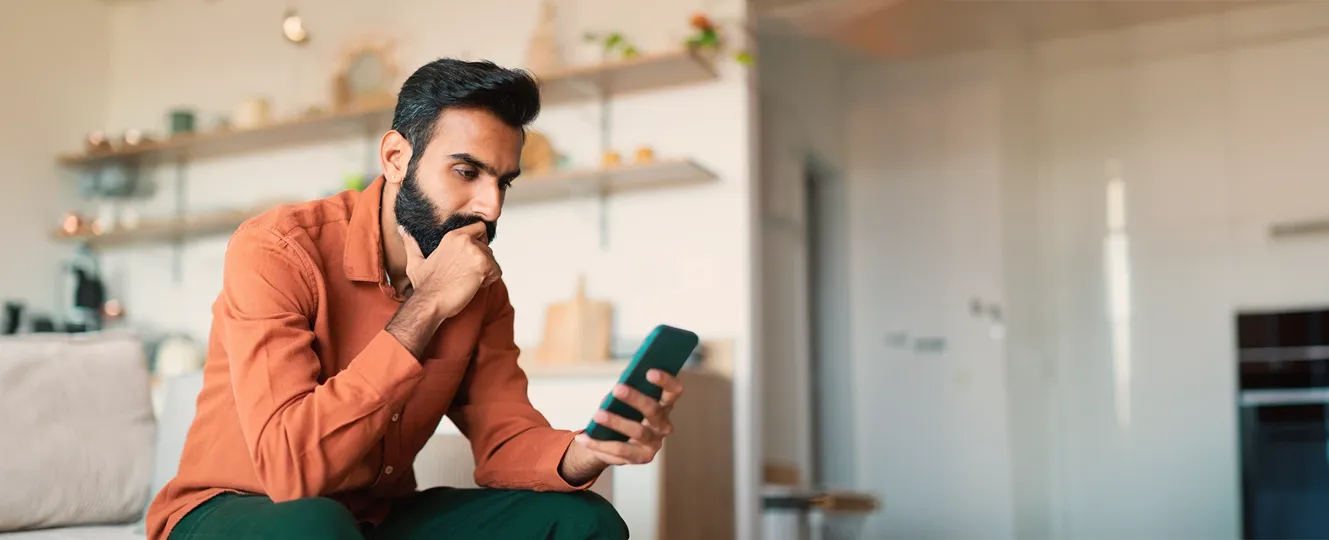
Keeping your online banking secure
In today's digital era, businesses have joined the rest of the world online with buying supplies (to be sent directly to your door – how handy!), paying bills, and transferring money. So here at BCU Bank, we prioritise your online security.
For example, when you make a transfer to a new payee, we'll send you an SMS security code to verify the transaction. This way we can make sure only authorised payments and changes are processed, keeping your personal information and money secure.

Because we're here to help
Got a question about internet banking?
Profiles in internet banking help you manage your money more easily by keeping your personal accounts separate from any non-personal accounts – like business, club, association, or trust accounts – where you’re a signatory.
When you log in, you’ll be able to choose which profile you want to view: your personal accounts or the non-personal accounts you have access to.
You can also customise your payee list for each profile by going to Transfer/Pay > Manage Payees.
Yes. With Payment Approvals you can make payments from two to sign/dual authorisation accounts in internet banking or the BCU Bank app.
The account holder or signatory initiating the payment will need to create the payment in the payments screens as usual, and then the second approver will be notified by email (if they have email receipts turned on) or via the internet banking dashboard to approve the payment.
Approvers can then simply log in to internet banking, go to Transfer/Pay > Payment Approvals, or follow the link from the dashboard to approve the payment.
The payment will show as 'pending approval' for up to 14 days, after which time the pending payment will expire.
Payment Approvals are available on all payment types excluding BPAY – although approval on BPAY payments will be released soon.
If you have any questions or would like help using Payment Approvals, please call us on 1300 228 228 or visit your local branch.
You can personalise the name that appears for each of your accounts in the BCU Bank app and internet banking. This can be helpful when saving for different goals or managing accounts for specific purposes (e.g. house deposit, new car, takeaway fund).
In the BCU Bank app: Select the account you want to personalise, tap the three dots in the top-right corner, then choose Rename account > Personalised account name > Update.
In internet banking: Go to Settings > Account preferences > Preferred account name > Update and save.
You can change or remove your personalised account name any time. To revert to the original name, just delete the custom name and save your changes.
To import your bank transactions into Xero, add your bank account in Xero by following the steps on their website.
Once you’ve submitted your request, keep an eye on your Secure Mail – we’ll reach out if we need any more information from you.