Two-to-Sign Security Codes
When completing a transaction on a two to sign account in iBank that will trigger Security Codes, there are two options.
Click on the option numbers below to view the steps to complete.
Initiate & authorise in separate iBank sessions
(the bcu preferred method)
Generation and storing the transaction for authorisation in two separate iBank sessions - each signatory logs in.
Generation, storage and authorisation in separate iBank sessions (bcu preferred).
Step 1: Member 1 logs into iBank and enters transaction details.
Step 2: Review transaction details and if correct click ‘Next’ button.
Step 3: Get SMS.
- If registered for SMS Security Codes click on ‘Get SMS’ button.
- If using a Token, press the grey button on the token.
Step 4: Once received enter the Security Code provided.
Step 5: Select the ‘Store’ button.
Step 6: Select ‘Finish’ button.
Note: Do not click on the other signatory radio button if you are completing the authorisation in a separate iBank session.
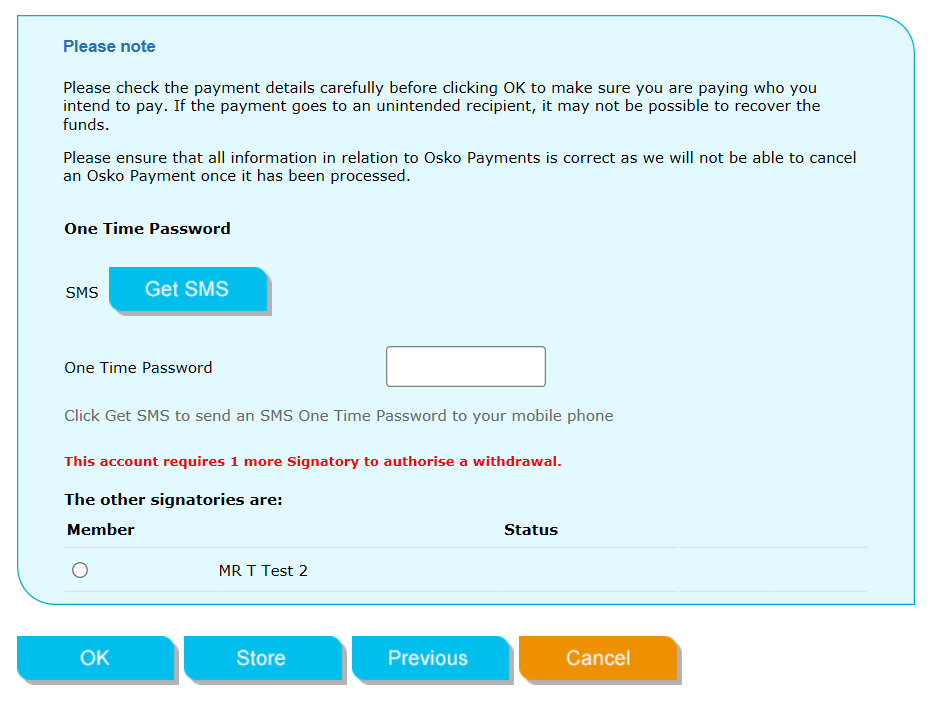
Step 7: The second signatory logs into iBank
Step 8: Select 'Pending authorisations' options from the 'Transactions' menu
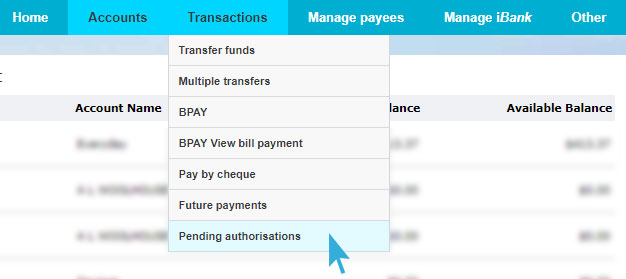
Step 9: Confirm the details of the transaction are correct
Step 10: Check the relevant boxes in the 'Select' column for the transaction(s) to be authorised
Step 11: Get SMS
- If registered for SMS Security Codes click on 'Get SMS' button
- If using a token, press the grey button on the token
Step 12: Once received enter the Security Code provided
Step 13: Select the 'Authorise' button to complete the transaction
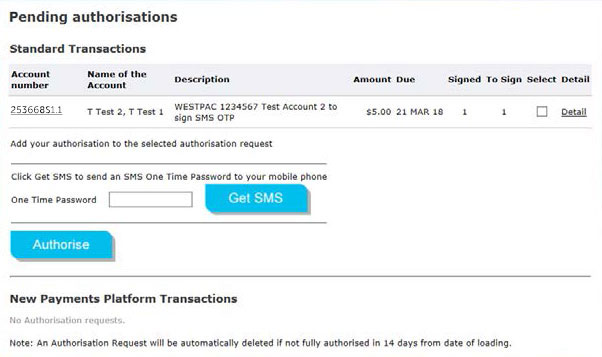
Generation and authorisation of the transaction in one session
Step 1: Member 1 logs into iBank and enters transaction details.
Step 2: Review transaction details and if correct click ‘Next’ button.
Step 3: Check the other signatories radio button.
Step 4: Get SMS.
- If both signatories are registered for SMS Security Codes both should click on ‘Get SMS’ button before completing any details.
- If using a token, press the grey button on the token.
Step 5: Once received the initiating signatory members enters their Security Code provided in the first One Time Password field.
Step 6: The authorising signatory member enters their iBank login details and password.
Step 7: Once received the authorising signatory member enters their Security Code provided in the second One Time Password field.
Step 8: Select 'OK' to finalise transaction.
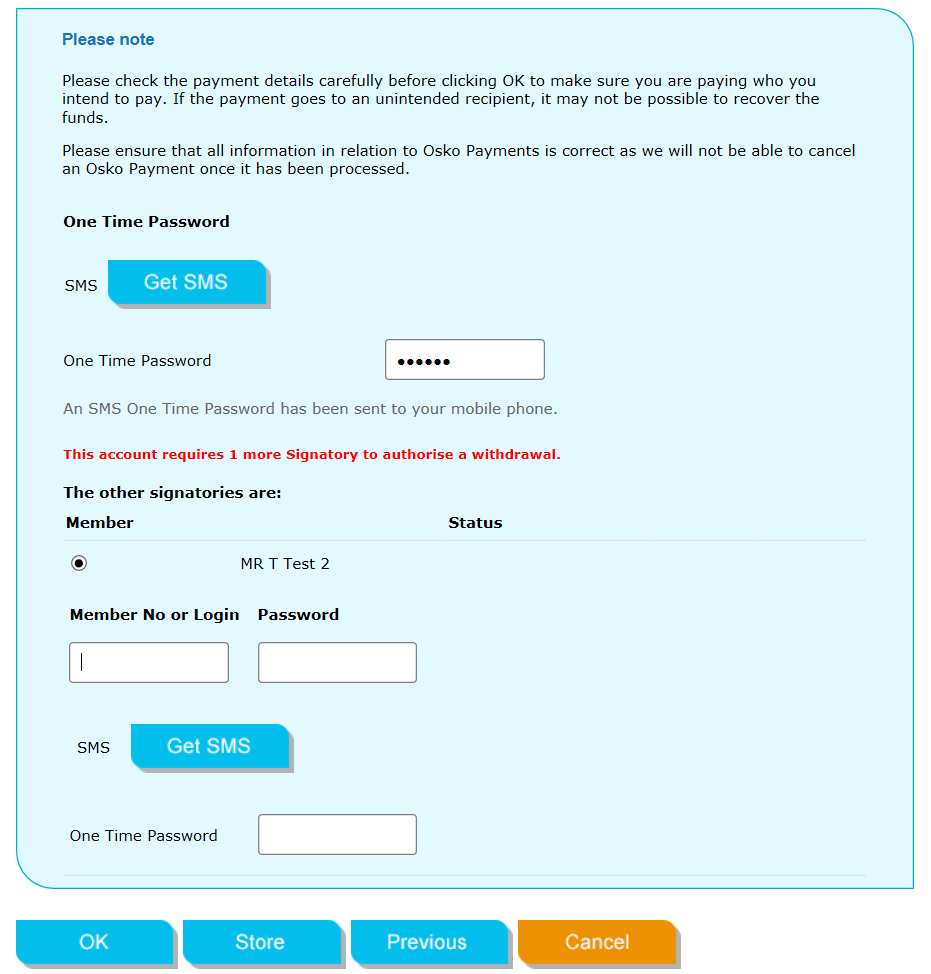
Please note: clicking on either ‘Get SMS’ button will clear the data on this page. To avoid duplication on data entry please ensure that at Step 4 both members click on the Get SMS buttons before either of the members complete any details.